Deployment - Overview
See also: Import/Export
Deployment
Administration on the Server
Introduction
Deployment is the process of copying one or more files to a target server and making them live. The system is supplied with a Deployment Wizard that can be used to move anything from a single file to an entire workspace. Typically you are deploying an application.
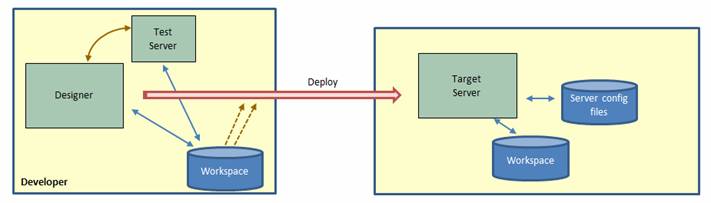
Deployment is intended to be used to move applications between related systems e.g. Development -> Test, Test -> Production etc. The deployment process is initiated from an Ebase Xi Designer and this contacts the target server and transfers all the files.
There is also a related import/export capability that packages files into an archive that can be sent to another system. This is intended to be used between unrelated systems.
Deployment Options
At its simplest, the deployment process consists of selecting the entities you want to deploy, selecting the target server then clicking the deploy button. But there are also a number of helpful features and options:
- The list of entities to be deployed can be saved in a Deployment Package, and this makes it very easy to repeat the deployment operation. Deployment Packages can also contain server configuration files to be deployed.
- The Deployment Wizard contains an Add Associations option – when selected this automatically includes all referenced entities into the deployment. This means that when deploying a form, all additional entities required to run the form will automatically be included in the deployment. This option can also be included within a Deployment Package meaning that the system will re-evaluate the list of entities to be included on each deployment.
- Deployment security can be configured – a developer must be authorized to deploy to any specific server
- “One-off” operations can be included within a deployment: this includes the ability to execute SQL files and to execute special Deployment Forms – these just execute a deploy() function in an associated script allowing you to add whatever specific code you need.
- Deployments can be “held” on the target server. When this option is specified, the held deployments are manually installed at some later date using the Server Administration Application.
- The Server Administration Application provides tools to administer deployments on each server including the ability to back out and re-install deployments, look at deployment logs, query deployment status etc.
Deployment Security
Deployment Security is not configured out-of-the-box and must be explicitly configured.
In order to deploy to a server, the deployer must have:
- A valid username/password defined within the Ebase Security System on the target server. Users are created and maintained using the Server Administration Application – Ebase Security System.
- The DEPLOY role must be assigned to the user
- An optional deployment security token can also be specified for each target server. When specified, the same token value must also be specified by all users deploying to that server. On the server, this deployment token is configured using Server Administration Application – Deployment Properties
In addition, a white list of permitted IP addresses can be configured using the Server Administration Application. When configured, requests from users not in the white list are rejected.
It is recommended that the supplied admin user is not used for deployment.
It is currently not possible to use an external security system e.g. Active Directory, as a source of usernames for deployment.
Deployment Process
Here are the steps to deploy one or more files to a target server:
- Using the Deployment Wizard:
- Add the target server as a deployment target
- Select the files to be deployed
- Select deployment options
- Optionally save the list of files in a Deployment Package
Deployment Administration on the Server
The Server Administration Application is used to maintain deployments on the server and provides the ability to:
- View the status of deployments and packages
- Install pending deployments – these are deployments that have been held on the server
- Roll back a deployment
- Re-install a deployment
- View log files
- Configure deployment properties
- Create a backup of the entire system (independent of any deployments) and restore from a backup. See next section.
Backup/Restore
The deployment process automatically backs up all affected files as part of the deployment process. It will also roll back a deployment if there is a failure, and roll back can be manually requested using the Server Administration Application. In addition, the Server Administration Application can also be used to take a complete backup of the workspace and all server configuration files - this effectively represents a snapshot of the entire system.